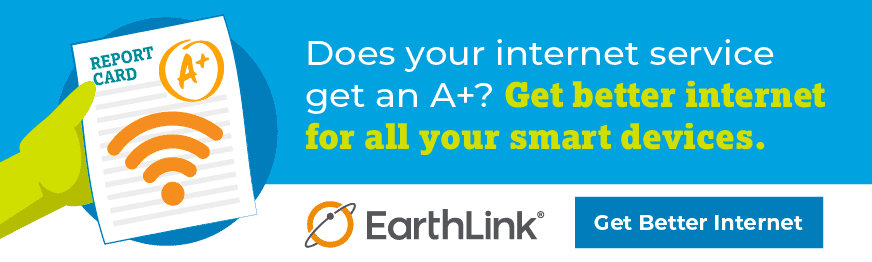How to Improve Your WiFi Signal in Your Apartment or Dorm Room
Summary: Moving into a dorm or apartment is a rite of passage for many of us. But slow, unreliable internet doesn’t have to be. Learn how to watch for signs of weak WiFi signals, where to put your router, and how to improve your overall high-speed internet experience in an apartment or dorm room. Get back to hitting the books in no time.
If you’re renting an apartment or living in a dorm, you don’t always have a lot of choice about who your internet service provider is. Between housing contracts and roommates, getting high-speed internet can feel like a chore. But as any student knows, WiFi is essential for classes and extracurricular activities, especially when working from the library isn’t a practical option.
It can be hard to know when the problems are coming from your internet or just your device, so we’ve got three signs to watch for. If the problem is your internet, and not just your tech, we’ve also got four general fixes… plus specific ideas for your apartment or your dorm.
But if you are in the market for a new provider, we can help there, too — with speeds up to 5 Gigs, transparent pricing, and no fiber internet data caps, it’s internet unlimited.
Signs You Should Investigate Your WiFi Signal
Before you start resetting your equipment, determine if your WiFi signal is routinely acting up or if you’re just anxious about uploading your assignment at the last minute (no judgement, we’ve all been there). You’ll know it’s your internet, not you, if the problem:
- Is across multiple devices. If just one device (such as your phone) is refusing to load, but your computer or your roommate’s tech is doing fine, it’s probably a device issue, not an internet problem. Sometimes restarting that equipment or installing any pending software updates can help.
- Is only in one area. Depending on the size of your place — or what material it’s built out of — you might experience dead zones in certain rooms or corners. A dead zone is a place that WiFi can’t easily reach. You can either move your router or install a WiFi extender or mesh system. We’ll get into that later.
- Is causing video or games to lag or be extremely pixelated. If you’re trying to stream in standard definition (or even HD), and you’re experiencing blurring or pixelation, it’s a sign your WiFi is too slow. (If this is only happening in 4K or Ultra HD, try walking your graphics back one setting. The higher the definition, the more speed you need.)
If you’re experiencing any of the problems above, or have been having WiFi issues for some time, run a speed test. Your results will tell you what speeds you’re currently getting, and you can compare that to the speed your plan advertises. But keep in mind that internet service providers guarantee speeds up to the speed on your plan. So, while you might not experience it 100% of the time, your internet should be at least 95% of the speed you signed up for. Before hopping on the phone with your ISP or apartment management team, try these troubleshooting tips.
How Do You Fix Bad WiFi?
You’ve isolated the problem, completed a speed test, and verified that it’s your internet. So how do you fix bad WiFi? There are a few tips and tricks to getting the most of your internet service.
Find the Best Place for Your Router
While it’s true a router isn’t the prettiest piece of décor, it’s an important one. To determine the best place for your router, you can methodically test different points in your home. But there are a few places to avoid.
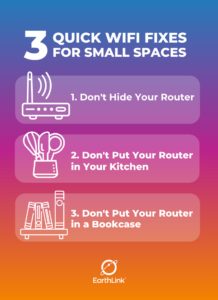
- Don’t hide your router. Whether you’re stuffing the device into a utility closet or laundry room, or just the back corner of your place, it’s never a good idea to hide it. In order to send a clear WiFi signal, it needs unimpeded space… and it’s tough to upload assignments through curtains, okay?
- Don’t put your router in your kitchen. Yes, even if your kitchen is a central point in your home. Metal appliances, like your fridge or stove, will block and absorb the signal, and so will your microwave. Beyond the signal, you run the risk of getting water, coffee, or other food on it and frying the system.
- Don’t put your router on a bookcase. Textbooks are certainly an important part of college, so it’s likely you’ve got stacks of them sitting somewhere. But avoid using that as a prop for your router. Just like kitchen appliances absorb your signal, so do books, brick, and concrete walls. While you can’t change what your place is built out of, you can move your router away from your study corner.
Some routers (especially those for wireless home internet) may perform better close to a window, but if you’ve got it in an area where the signals aren’t blocked, you should notice an improvement in your speed. If you’re already putting your router on a pedestal, there are a few more things to try.
Secure Your WiFi Signal
Just like you keep your door locked, you should also make sure your WiFi network is secured. First and foremost, that means using a password that isn’t the one the device came with — or updating it if you’ve shared it with half the floor. The more users you have on your network, the slower each connection will be.
Pro tip: most routers come with a built-in guest network, which offers guests a different access point to your network. It’s more restricted, so guests can enjoy your WiFi without making any changes to your network.
How to Improve WiFi in an Apartment
If you’re specifically looking for a way to improve WiFi in your apartment, there are a few additional things to consider.
First, what type of internet connection do you have? Cable internet uses shared access points. In other words, your entire apartment building could be using the same on-ramp to the web. And, as anyone who’s ever driven during rush hour knows, that leads to slowdowns. Fiber internet, on the other hand, offers individual access points, so it doesn’t matter if your whole building is binging the latest TV show at 8:00 p.m. — your speeds will never suffer.
If you’re experiencing a dead zone, you can install a WiFi extender or a mesh network. For larger areas, a mesh network is typically a better choice since it’s easier to install more nodes and it produces a better signal.
Finally, if you’ve run a speed test and are consistently experiencing slower speeds than you signed up for, you can contact your ISP. It could be a network problem, or you could need a newer router. If you’re renting your router, your ISP should be able to swap out the device at no charge.
How to Improve WiFi in a Dorm
If you’re experiencing spotty WiFi in a dorm, there’s unfortunately often less you can do about it. Most colleges and universities have established, on-campus WiFi and students are unable to choose their own network or provider.
However, you have a few options. First, try a USB WiFi adapter. This can increase your range of connectivity or boost your current signal. In some ways, it’s like a WiFi extender or mesh network, but doesn’t require having control over your internet service.
You can also turn your phone into a hotspot if you need a temporary boost. While a hotspot can burn through your phone’s data (and battery) fairly quickly — particularly if you’re streaming — it can also give your connection a much-needed boost to finish uploading a presentation or downloading a study guide. Almost every smartphone comes with a hotspot capability, and you can enable it under settings.
If you’re looking for a more long-term solution, you can try reducing your bandwidth. While it could be your whole dorm taking up bandwidth, opting to turn off any streaming while you’re on a videoconference or downloading large files can help. The fewer programs you have running simultaneously, the less your speed is split.
Love binge-watching too much to give it up? You could add wireless home internet. It connects to cell towers to build a network and is simple to install. Since it has data limits, think of it as a backup for your main network.
We also recommend updating your web browser and operating system. Just like we mentioned earlier, if you’re only experiencing problems on one device, it could be an indicator that your software is out of date. Installing any relevant updates could boost your speed and strengthen your security.
If all else fails, and you need a reliable internet signal (like when you’re taking an online exam), consider using an ethernet cable. Your device will be wired to the wall for the duration of your time online, but hardwiring offers the fastest speeds and most reliable connection. While it might not be the most convenient way to catch up on TV, it does offer peace of mind during high-pressure exams or presentations. And besides, it’s unlikely that you’ll be walking around with your laptop while in class or taking a quiz.
If these tips have made it clear that you just need a new internet service provider, EarthLink can help. We’re serviceable at more than 96% of homes across the continental U.S. and offer speeds up to 5 Gigs with fiber internet. That means a dedicated connection for internet at the speed of light.
Frequently Asked Questions
Why is school WiFi so bad?
School WiFi is often slow for several reasons. One common issue is that when school is in session, there’s often too many devices on the network, causing slow speeds. Another typical reason is because the WiFi network could be outdated, so it doesn’t have the capability to handle high demand. Finally, a lot of schools use firewalls, which can often cause slow network speeds for devices. While there isn’t much that a student can do to prevent these issues, there’s always the option of turning your phone into a hotspot for a temporary fix.
Do I need a WiFi extender for my apartment?
A WiFi extender can be a great solution if your apartment has some dead zones or weak signal areas! It works by receiving your existing WiFi signal and amplifying it to reach areas that may have poor coverage. However, before getting an extender, consider router placement, interference from other devices, and the layout of your apartment. Sometimes, repositioning your router or using Powerline adapters could also address connectivity issues.
How to boost WiFi signal through walls?
The best way to boost your WiFi signal through walls is by having optimal router placement. Avoid putting your router near large objects, in a cabinet, on a bookshelf, or near any large electronics (like microwaves and fridges). If your signal is still lacking, that means it might be time to consider a WiFi extender.
How do I improve WiFi for gaming?
There are multiple ways to ensure your connection stays strong throughout your game, but the most optimal is using a wired ethernet cable to keep constant connectivity (or if you’re using WiFi, keep a clear line of sight between your router and your gaming device). It’s also extremely important to keep your router away from other electronics, so keep it away from any large TVs or appliances.
If you’re still experiencing lag time or glitching throughout your game, consider leveling up your internet with EarthLink. With speeds of up to 5 Gigs, we’re ready to help you get back to your game without worrying about your connection. Call 866-618-0264 to get started today!
Do I need an internet enhancer to boost my apartment WiFi?
Renters will often use “internet enhancers” like WiFi extenders if their base router doesn’t reach their entire apartment. If your router is placed optimally and your network is secure, but you’re still having problems, that’s a sign that you might want to look into a WiFi extender or a faster network. At EarthLink, we offer speeds of up to 5 Gigs to meet all of your browsing and streaming needs. Give us a call at 866-618-0264 to learn more!