The 7 Easiest Ways to Extend Your WiFi Network
Summary: Experiencing slow, sluggish internet? Here are 7 steps you can take right now to extend your WiFi so that you can get back to working, streaming, or just surfing the web.
In this day and age, there’s nothing more annoying than a slow WiFi connection. It can cause you to fall behind at work, lose connection during important calls, and even experience annoying buffering while streaming your favorite show.
But don’t worry, EarthLink is here to help. Discover our 7-step guide to bolster your WiFi connection, reduce lagging, and get faster internet speeds throughout your home.
1. Restart your router and run a speed test
It may seem like basic IT advice, but we wouldn’t recommend it if it didn’t work so often! Try turning off your router for between 20 seconds and then turn it back on.
If the problem persists, run an internet speed test. This will help you troubleshoot and see where the problem lies. If your speed is slower than expected, reach out to your internet service provider to resolve the issue. If your speed is as expected but not working as fast as you’d like, there may be some other issue at play, which you should be able to resolve with the following steps.
2. Move your router
Do you have a strong WiFi connection in some rooms of your house but not others? You may have WiFi “dead spots” or “black spots.” These are often caused by a poorly placed router and can easily be fixed by moving your router to a more optimal position in your home.
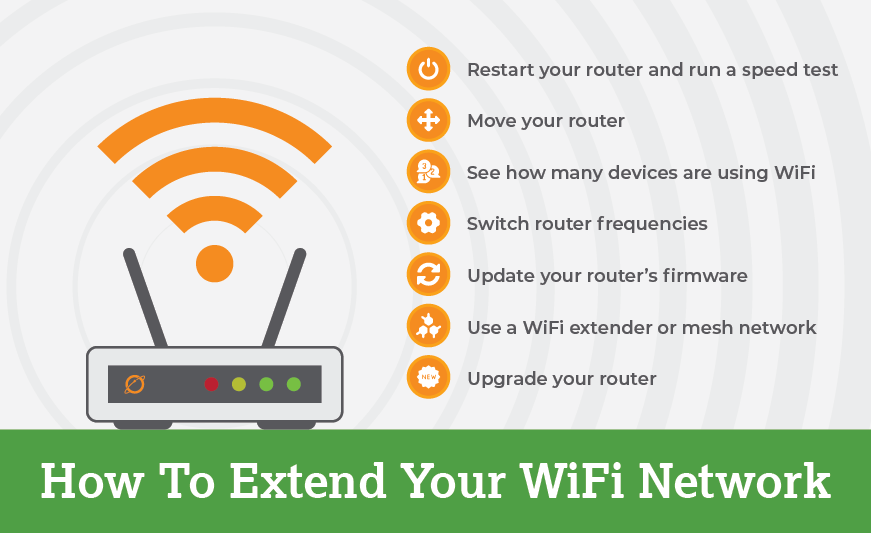
We get it, WiFi routers aren’t exactly eye candy. Although you may be tempted to hide your router inside your closet or down in the depths of your basement, it’s not ideal. You want to place your router in an open space in the center of your home so that the signal can reach every room equally. In addition, make sure your router is far away from walls and metal appliances. These can interfere with your WiFi signal and cause it to slow. Another tip is to elevate your router off the ground so that the signal can extend even further.
3. See how many devices are using your WiFi
Think of WiFi as a pie: each device in your household gobbles up a bit of your WiFi’s bandwidth. To ensure that everyone gets a fair share of the pie, it’s important to make sure you and your family members have an appropriately sized internet plan that meets all your needs. If you have a large family or have family members who enjoy streaming or gaming, you may want to upgrade to a larger plan. To check how many devices you have on your WiFi network, log in to your router’s app. This will help you figure out if your “pie” is big enough for your entire family.
Pro tip: if you come across a device you don’t recognize, you may have a WiFi freeloader (a neighbor who’s mooching off your WiFi network). If that’s the case, change your password right away to boot them off.
4. Switch router frequencies
Most WiFi routers are dual-band routers and have two band frequencies: 2.4GHz, which has a broader range, and 5GHz, which has a faster speed. For optimal performance, consider spreading your devices across these bands to reduce competition for bandwidth.
Some devices are better suited for a certain band than another. For example, laptops and phones are great for 5GHz, but garage doors openers and baby monitors will only work on 2.4GHz. You can configure your WiFi in such a way that you maximize performance on each band. Simply rename your 5GHz option with the same Service Set Identifier (SSID) and password as your 2.4GHz network, and your devices will automatically choose the best signal.
5. Update your router’s firmware
Just like any other form of technology, it’s important to make sure your router is up to date on a regular basis. These updates ensure you receive not only the latest security updates, but also the latest performance and speed improvements.
How you update your firmware depends on your internet service provider. Some will offer automatic updates, while with others, you may need to log in to your router’s app or website to initiate updates.
6. Use a WiFi extender or mesh network
If your WiFi is still sluggish, it may be time to invest in a WiFi extender—a small device that amplifies the original WiFi signal. This can be especially helpful if your home is large and your WiFi isn’t able to reach every nook and cranny. It’s also an easy way to improve your WiFi signal in a dorm or apartment.
A mesh router is another great option if your regular router isn’t doing the trick. Just like the name suggests, these routers use various nodes to create a “mesh” or network to blanket your entire home in strong WiFi. Add as many nodes as you’d like to receive optimal coverage.
7. Upgrade your router
WiFi still not working? It may be time to upgrade your router. If you rent from your provider, you should be able to request a new one. If you own your router, you’ll need to do a bit of research to make sure whatever you purchase is compatible with your network.
Or, you could opt to use wireless home internet as a back-up plan for your network. By using surrounding cell towers to connect to the fastest signals and create a secondary network for your house, you get more bandwidth and more speed. That’s extra handy if you need a reliable connection for a meeting while others in your house are streaming or gaming.
If you’re ready to upgrade your internet, learn more about EarthLink Fiber Internet plans, which offer speeds up to 5 Gigs. Or discover the wireless home internet plan that works for you. Not sure what makes the most sense for you? Call our Internet Experts at 866-383-3080 to find your right connection today.