9 Ways to Secure Your Home WiFi
Summary: Having a secure home WiFi network is an important part of having a secure digital life. And it doesn’t have to feel overwhelming. We’ve got 9 tips that anyone can use to stay safer. Whether you’re just starting out and need to rename your network, or you’re ready for more advanced tips like using a firewall, we’ve got new ways to stay secure.
We all know how important home security is. From smart locks to video doorbells to “Beware of Dog” signs, we all do our best to protect where we live — and everything inside of it. But what about guarding our digital homes, too? Chances are that a lot of devices inside your home — even that video doorbell — are connected to a WiFi network.
Is yours secure?
A secure WiFi network is one of the simplest ways to boost your safety online. And we’ve got 9 steps to help you get there.
What is Wireless Network Security?
Just like having strong login passwords keeps your accounts safer, you can take extra steps to keep your wireless network secure. Network security helps keep unauthorized users (like neighbors) and more nefarious folks (like hackers) from accessing your WiFi and the connected devices.
Best WiFi Security Practices
Wondering how to secure your WiFi? There are a few simple steps you can take today.
Rename Routers and Networks
First, rename your router and your network. Your service set identifier (or SSID) is the network’s default name, which typically includes the company’s name and sometimes even the router model. This gives hackers a better chance of breaking into your network.
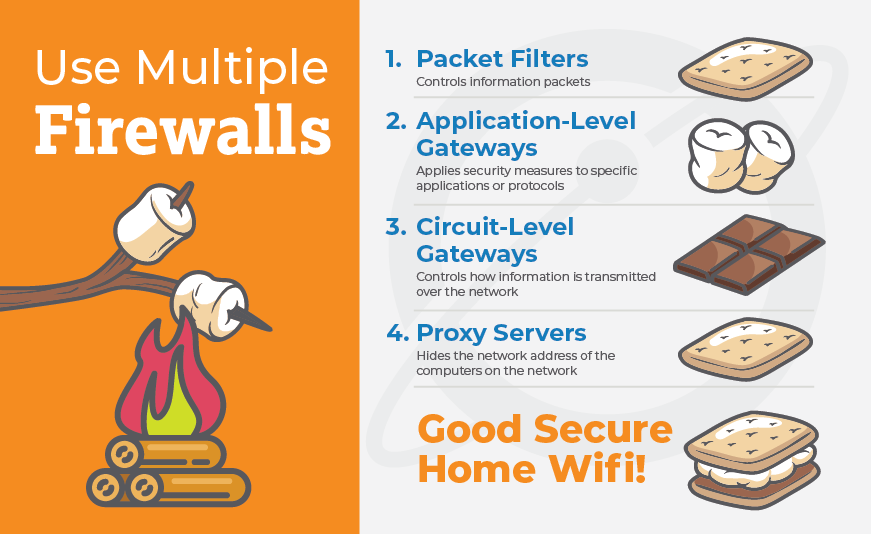
When you rename your network, avoid disclosing any personal information like your address, unit number, or name. Personal information can also tip off unauthorized users to where the signal is coming from and other information to get into the system.
Use Strong Passwords
Strong passwords are important for every single part of your online life. And that includes your WiFi network. We’ve got tons of tips on how to create a strong password, but here are the basics:
- Use a passphrase instead of a password. They’re easier to remember and harder to hack.
- Avoid using any personal information that someone can find online easily, like your birthday, children’s birthdays, or hometown. Hackers can pair publicly-available information with partial logins found in a breach to crack or reset your password.
- Incorporate symbols – and think beyond using an exclamation point at the end of the phrase or replacing an S with a $. Using truly random symbols, and incorporating them throughout the phrase instead of at the beginning or end, will make your password harder to guess.
Update Router Firmware and Software
Your router’s firmware and software work together and protect your home network. In the same way that software updates can keep devices like your phone and laptop safer from breaches, updating your router’s software is important, too. On many routers, you can enable automatic updates. If automatic updates are available, we opt in. That way, we don’t have to remember to regularly check or set aside time to install it.
If automatic updates aren’t your thing, set a reminder in your phone or calendar to check every month. Up-to-date software makes your network harder to hack, keeps you safer, and can even help your internet run faster.
Enable WiFi Network Encryption
Virtually every router available today offers network encryption, and users should always enable it. Just look under your router’s security settings for the WPA2 Personal setting (if you’re using an older router, this might be called WPA Personal — and it might be a good time to upgrade your equipment) and set the encryption type to AES. It will ask you to enter a password or network key that’s different from the one you used for your router. You’ll use that key to connect all devices to your WiFi network — just make sure it’s a strong password!
Encryption makes the information you’re sending harder to read, keeping you safer whether you’re posting on social media or accessing your bank account.
How to Secure WiFi: Advanced Tips
If you’re thinking, “I’ve already done all of that. What else is there?” we’ve got you covered. If you’re super into WiFi security like we are, here are the tips to take your home network from a passing grade to an A+.
Use Multiple Firewalls
Don’t worry, there’s no construction required. Firewalls keep you safe by establishing a boundary between trusted and untrusted networks (or unauthorized users). They’ll also keep you safer from viruses and malware which can sneak in just about anywhere on the web. By comparing every incoming user or network to a predetermined set of WiFi network security rules, a firewall will help catch any risky visitors and turn them away at the door.
There are four types of firewalls. Most protocols combine at least two of these, but the more you use, the more protected you are.
- Packet Filters: Examine information known as packets, which contain control information and user data. Based on the security protocols, your firewall will allow, drop, or reject the entire packet.
- Application-Level Gateways: Apply security measures to specific applications or protocols, like HTTP. These intercept all packets entering or leaving a specific application. The downside? It might slow down the transfer of data.
- Circuit-Level Gateways: Control how information is transmitted over the network. Once this connection is made, packets can pass between designated hosts without any additional review. Bonus: this avoids the speed issues that application-level gateways can face.
- Proxy Servers: Hides the network address of the computers on the network. In other words, the proxy server connects to the internet and protects the computer and network that’s behind it. It intercepts all traffic, so often slows down the entire network.
Turn Off the WPS Setting for Your WiFi
The WiFi protected setup, or WPS, lets your devices connect to the network, but it also leaves a crack in your network for a hacker to get in. Your device should have a WPS button — consider turning it off unless you’re actively pairing devices to your network.
Use a VPN
If you’ve been reading our blog for a while, you know that we’re advocates for virtual private networks, or VPNs. A VPN creates a secure network connection and encrypts the information you’re sending. Even your internet service provider can’t see what you’re sending and receiving online. While VPNs can sometimes slow down your connection, they’re one of the most robust security measures you can add.
If you don’t want to hassle with a VPN at your house (they’re easy, we promise), be sure to use one whenever you’re on public WiFi, like at the airport or a coffee shop.
Turn Off Remote Management
Remote management lets you access and change your router settings from anywhere. This means that if anyone gets hold of your router’s internet IP address, they can change the settings and get into your entire network. You’ll still be able to manage your router from home — and really, you probably won’t need it on vacation, anyways.
Set Up a Guest Network
Your router probably comes with a guest network option, but most people don’t know about it. A guest network offers a different access point to your network. While the devices connected to your guest network could still be hacked, it creates a barrier between them and your emails, bank accounts and other information. In other words, it’s like having a guest house on your property. You still own it, but it creates healthy boundaries between you and the unexpected guests your family brings to town.
Now that you know how to make your home network more secure, start with the steps that make sense for you. Whether you’re just starting out and need to change your network name or enabling your guest network for the next time you have friends over, this list can help. If you’re looking for an internet service provider that values your security, get in touch with one of our Internet Experts today at 8666180264. EarthLink will never sell your information, and we offer security solutions like VPNs and dark web protection.