How to Choose a Wireless Router
Summary: Choosing your wireless router can seem almost as complicated as choosing your high-speed internet plan. While there are a ton of options on the market, you’ll want to ensure it’s compatible with your service and double check any additional features before making your purchase. We’ve got the questions to ask — and the answer to if you should rent or buy a router.
So, you’ve read the tip to reboot your router when your WiFi connection isn’t working. But you’re not totally sure what your router does, or if you should be looking for a completely different model. Since your router is an integral part of your home high-speed internet connection, we’re breaking down the basics. Let’s dive into what this device does and ask the big question: should you rent or buy a router — and what features to look for either way.
What Is a Router?
A router is the device that generates your WiFi network. It creates a bridge between your modem (which connects you to the internet itself) and your wireless devices. Your router builds a local area network (or LAN) around your house — basically a habitat for your WiFi and smart devices. Without a router, you’d be forced to use a wired connection like an ethernet cord plugged into the wall. In other words, you’re literally tied down without it.
(If you’re racking your brain because you have WiFi but only have one device, you probably have a gateway. It’s the 2-in-1 shampoo + conditioner of the tech world, but more on that here.)
What Kind of Router Do I Need?
Clearly, a router is an important tool in modern life. The next question is, what kind of router do you need? There are a few features to consider.
ISP Compatibility
First, it needs to be compatible with your internet service provider. Most routers are compatible with most ISPs, but if you’re buying your own equipment, you’ll want to be sure. This is especially true if you’re planning to purchase a gateway because modems depend on the type of internet connection you have, such as fiber or cable. Most ISPs publish a list of compatible routers on their website, but you can always call your provider and ask, too. You can skip a headache here by renting your modem from your ISP.
Speed Compatibility
Once you’ve found equipment that works with your provider, you’ll want to ensure it works with your internet speed, too. Opt for a router that offers more speed than your internet plan — that way, you’re more likely to get the maximum WiFi speed available and avoid any bottlenecks. Pro tip: Be sure to look at the max speed supported by just the 2.4 GHz and the 5 GHz frequencies. Many routers advertise a combination of those speeds, but only a few devices can use both frequencies at the same time.
Wireless Protocols
Lastly, investigate wireless protocols (the language all your devices use to interact). All protocols start with 802.11, but the information following those numbers indicates what version it uses. Just like other elements of tech, the more recent updates often have higher capability and faster speeds. The most recent update is 802.11ax Protocol, otherwise known as WiFi 6. It can support more devices and applications than its predecessors, an increasingly important feature since the number of connected devices in many households tends to increase and the internet of things continues to expand. It’s also a more secure protocol. WiFi 6 is backward compatible, too, so it will work with older protocol versions.
If you’re opting for a new router, we always recommend getting the most up-to-date protocol option. That way, you can likely avoid any near-future upgrades, and you can be sure it’ll work with your existing devices.
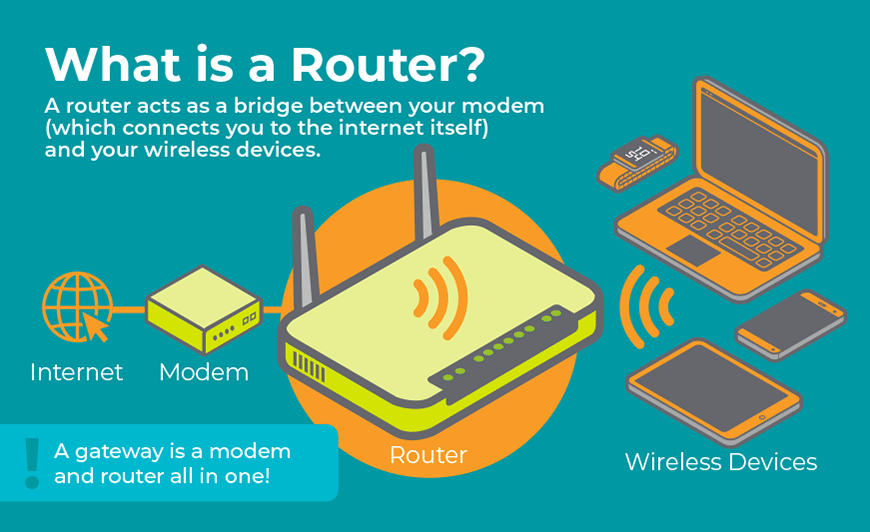
You’ve located a router that’s compatible with your ISP, can support your high-speed internet plan, and has an up-to-date wireless protocol. What next?
Wireless Router Features to Consider
In addition to the wireless router features that you need to have, like network compatibility, there are some other things to consider when choosing a router.
Additional Ethernet Ports
One option is to look for a router that has additional ethernet ports, also known as LAN ports. This could be especially useful if you have multiple smart home devices, since plugging them in directly frees up some space on your wireless network. It also simplifies the installation process for some devices, such as Phillips Hue lightbulbs. Most routers come with four ethernet ports, but if this is a solution you’re looking for in your home, you might consider opting for a switch — basically a power strip for LAN ports.
App-Based Management
Traditionally, you manage your router from a web page. But it can be more streamlined to use an app on your mobile phone. A router app lets you to make sure it’s working, set the WiFi password, and manage other features like parental controls and guest networks on the go. If you’re renting your router through your internet service provider, chances are that router management is built into your service apps.
Mesh WiFi Support
If your home tends to have dead zones (places where WiFi just won’t reach) consider setting up a mesh network. They help WiFi reach all corners of your home by using nodes. Nodes are access points that can be placed around your home, and more can be easily added when necessary. Not all routers are built to support mesh systems, so WiFi range is something you struggle with, consider getting a router (and network) that’s up to the test.
Should I Buy My Own Router?
If you’ve ever looked for ways to save money on your internet bill, you’ve probably stumbled across the advice, “Buy your own router.” But should you invest in the equipment, or just rent from your high-speed internet service provider?
A lot of it comes down to your lifestyle. If you’re considering purchasing a router, you’ll need to walk through all the steps above to ensure compatibility with your ISP and plan speed as well as any additional desired features. Plus, you’ll need to purchase a modem to go with it.
Owning your router also means that the troubleshooting is up to you. If something goes wrong, you need to be confident in your abilities to troubleshoot or follow instructions you’ve found on the web (assuming you can get there if your equipment is on the fritz). Your internet service provider won’t be able to remotely diagnose and solve the problem, so you’ll have to navigate that, too.
If you’re someone who tends to move frequently, you also run the risk of signing up with a new ISP that’s not compatible with your router. Coverage varies, and it’s possible that your new address won’t be covered by your current provider, even if you’re moving within the same city. If that’s the case, consider cross-checking the routers with other ISPs and opting for one that is compatible with most providers.
Should I Rent My Router?
Buying can be complicated, so what about renting your equipment?
While you will pay a monthly fee, it also eliminates all the guesswork. When you rent your router and modem (or gateway) through your ISP, you know it works with your provider, plan, and home devices. It’s also up to the provider to make sure the software is up to date (one less thing to update!). Plus, it most likely has app-based management and is designed for smart home integration.
Troubleshooting can be easier, too. If something goes wrong, your ISP can remotely detect and resolve the problem or replace your equipment at no extra cost. Or if you change internet plans and need a newer router model, they’ll provide that as well. If you move? Just follow your ISP’s return instructions — no letting old tech equipment collect dust in the attic.
Overall, we recommend renting equipment for most consumers because the experience is much more streamlined, and troubleshooting is just simpler. However, if you’re ready to take the plunge into owning your own internet equipment, make sure you ask these questions before hitting “buy now.” Oh, and if you’re in the market for a new high-speed internet provider? EarthLink’s got you covered with no credit checks, professional installation, superfast high-speed internet — and the latest equipment.