How to Stay Online During a Power Outage
Summary: Did you know it’s possible to stay online even during a power outage? We’ve got four easy ways to prepare to stay connected and tips for resetting your high-speed internet when the power is back on in your area.
If you’ve ever had to prepare for a major storm, you know the importance of stocking up on necessities like bottled water and shelf-stable food in case of a power outage. But how can you stay online while the power is out? It’s easier than you think. Here’s how to get prepared and stay connected.
How Can I Get Internet When the Power Goes Out?
We’ve got four easy tips to help you weather any internet outage storm. We’ve even got you covered if you’re still having connectivity issues when the power is back on.
Charge Your Devices
This one might seem obvious, but hear us out. Make sure all your devices are fully charged. If you have a tendency to unplug your phone when it’s mostly charged, be patient. Wait until your devices are at 100% before unplugging them.
If you’re expecting storms to down power lines or impact your high-speed internet connection, keep your devices regularly plugged in to surge protectors so you’re prepared.
The same goes for any external batteries or power banks. External batteries will be especially helpful if you have to do any high data-consuming activities (like video calls, streaming, or using your phone as a hotspot), which also tend to require significant amounts of battery life. Even if you’re rationing the power you’re using, any external batteries will come in handy if the power outage lasts longer than anticipated.
Another way to extend your device battery life? Turn on low power mode, which is available on both Androids and iPhones, along with many laptops. You can also take a more manual approach to save power if you:
- Turn your screen brightness down
- Turn off location services
- Turn off (or limit) push notifications
- Avoid apps that require high amounts of power and data (like streaming and gaming)
- Turn off background app refresh
Use a Hotspot
Hotspots use your wireless phone network connection and turn it into a WiFi signal, allowing other devices (such as a laptop) to connect to that network. Your capabilities will depend on your mobile plan and your device. You’ll be charged for the data used in the same way you’d be charged for data that your phone uses.
If you’ve never used your mobile device as a hotspot, now is a great time to get that set up. Practically all modern smartphones have the hotspot capability, but you may need to configure your settings. Here’s what to do for Apple and Android. Test your hotspot feature out before you need it. That way, if a call to your carrier is required, you’ll be ready.
Cellular hotspots can only connect a handful of devices to the network at a time, and the more devices that are connected, the more congestion there will be. For the user, a congested network means slow speeds. And, as we mentioned earlier, hotspots are battery-intensive — so make sure you have a fully-charged external battery.
Remember, if the power is out in your area, your local utilities will need to restore it to your neighborhood and home before your internet services will work again. After that, internet service providers work as quickly as possible to safely get services back up and running.
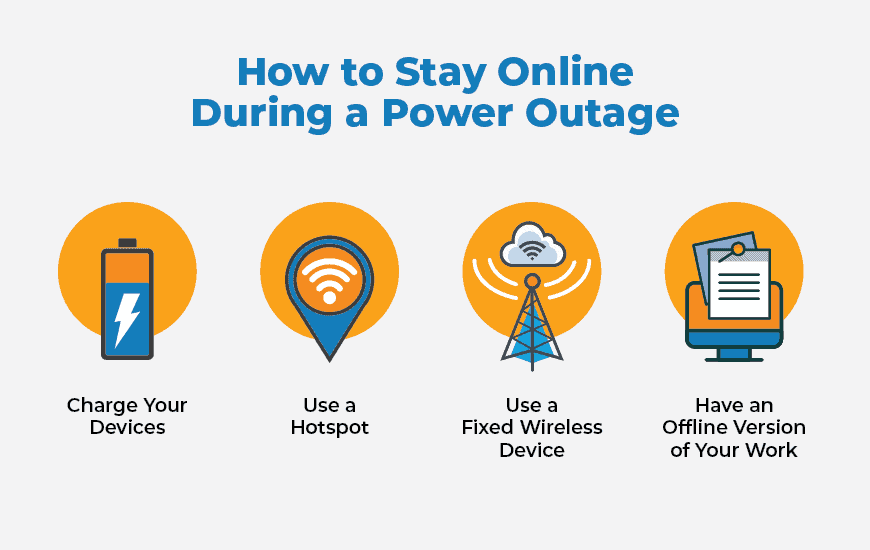
Use a Fixed Wireless Device
Fixed wireless internet is similar to a mobile hotspot because it uses cell towers to get a WiFi signal to your home, creating a network you can then connect your other devices to. The benefit of a fixed wireless network rather than using your mobile hotspot? It won’t drain your phone battery, and it can handle more devices.
The speed you can get from fixed wireless depends on the cell towers you’re connected to, but — just like cable internet — it will become slower as you connect more devices to it. When you choose your fixed wireless plan, you’ll choose a data plan (similarly to how you choose your cell phone’s data plan) so you know how much you have to work with each month. In the case of a higher need one month due to a storm, you can typically add more data pretty easily to your plan.
The benefit of a fixed wireless network rather than using your mobile hotspot? It won’t drain your phone battery, and it can handle more devices.
The caveat to fixed wireless? It does have to be plugged in. If your power is out, a fixed wireless device would require a backup generator to work.
Have an Offline Version of Your Work
If you’re accustomed to working — or playing — in a cloud-based system, download any relevant files you’ll need to access. File-sharing sites like Google Drive and Microsoft OneDrive have “work offline” options, although you need to have opened the file at least once, and you must configure it for every individual document.
On the entertainment side, you can download playlists from Spotify and Apple Music, movies and TV shows from Netflix and Hulu, and more. If you’re a big ebooks reader, make sure to download your new reads ahead of time. Once they’re on your device, you won’t need an internet connection.
If you’re accustomed to working — or playing — in a cloud-based system, download any relevant files you’ll need to access.
Using offline access will still require battery power, but you’ll be able to avoid searching for an internet connection or paying for the data used. This is a particularly good reminder if you’re anticipating an outage that lasts more than a few hours.
How to Reset Your Internet After a Power Outage
If power has been restored, and you’re still experiencing service issues, you may need to reset your modem or router.
- Unplug your equipment from its power source.
- Wait 30 seconds.
- Plug your equipment back into the power source.
Internet outages aren’t fun for anyone. But there are ways to get through your next disruption with a little preparation.
If it’s time to check out your options for new internet service providers, look for transparent pricing, the highest available speeds, and no internet data caps. Find out if EarthLink is serviceable near you today.