Hard Drive or Cloud: The Best Ways to Save Your Digital Life
Summary: So you know organizing your files is important. But are you wondering if they really need to be backed up? Or how exactly you choose between a flash drive, external hard drive, or the cloud? We’ve got the factors you need to consider and the answer to just which files you should have duplicates of.
Regularly backing up computer files is one of those things we all know we should do, but often forget about — like putting on sunscreen or line-drying delicate clothing items. And you might not see the issue when you only have your information on your local hard drive… until it crashes. And then, trust us, you’ll regret not having a (literal) backup plan.
With so many different types of hard drives (and cloud systems) available, it can be tough to know where to start. We’ll walk through your options and make suggestions about which ones work best for different goals. But remember, the best file-saving system is the one you’ll actually use.
Why Do I Need to Back Up My Files?
First, let us make the case for why you need to back your files up at all. Even if your computer is new, and even if you take great care of it, tech failures do happen. Internal hard drives crash, files disappear, and sometimes you (or your kids) can even overwrite something accidentally. Regularly backing up your data can help you stay calm in these stressful situations.
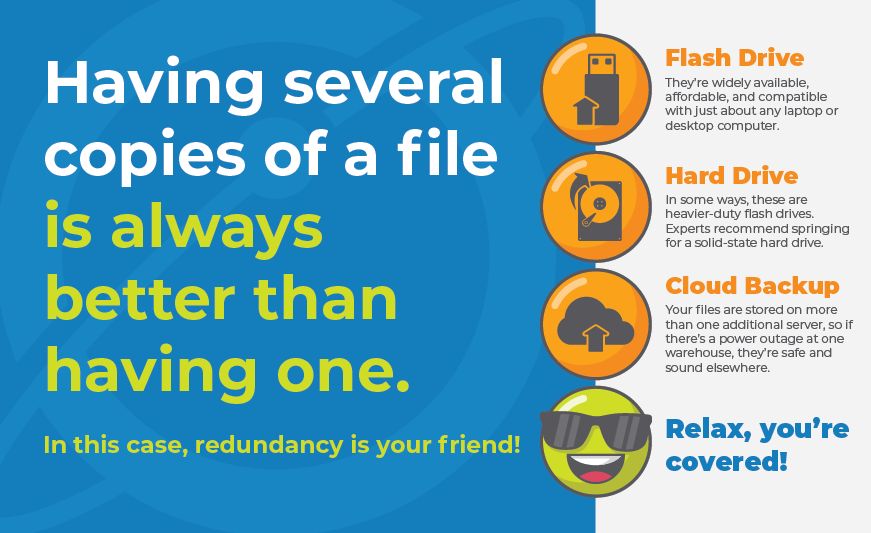
As a rule of thumb, back up anything that can’t be replaced if it’s lost. This could include your address book, pictures or videos, tax records, business transactions or receipts, or work projects. You probably don’t need to back up things like your emails, because there’s an online version somewhere, even if you prefer to use the desktop app. In other words, emails or online project boards can be recovered, but your photo album from that vacation last year can’t be.
How Should I Back Up My Files?
Like we mentioned, there are a few types of hard drives to choose from. But at its core, backing up your files consists of copying or archiving information from your device to a separate, secure location. Other than ensuring files have been backed up, you probably won’t need to access this location all that often unless you need to recover files.
Once files have been copied to the secure, secondary location, you can choose to keep the original copy on your device’s local hard drive or delete it to clear up space. (We suggest keeping it on your device whenever possible. Having several copies of a file is always better than having one. In this case, redundancy is your friend.)
Now that you know why you should back up your files and the basics of how to do that, let’s dive into storage options.
Backup Using a USB Flash Drive
Flash drives (also called thumb drives and jump drives) are one option for backing up your information. They’re widely available, affordable, and compatible with just about any laptop or desktop computer. They’re super portable and convenient, but also easy to lose — rendering your hard work useless. They come in a wide range of storage sizes, from 5 GB to 1 terabyte (TB). We always recommend opting for more storage than you think you’ll need. It offers breathing room to add more files over time and for files to get larger as things like graphics and resolution improve.
If you opt for a flash drive, make a schedule to regularly back it up. The more often, the better, especially if the relevant files are frequently updated. If your computer crashes and you haven’t backed up your files in two months, anything created in that time span is potentially lost forever. Yikes.
Backup Using an External Hard Drive
Next up: external hard drives. In some ways, these are heavier-duty flash drives. Experts recommend springing for a solid-state hard drive (also known as SSD). These have no moving internal pieces, making them more durable, so they’re certainly preferable if you’re rough on your equipment or are frequently packing your belongings in work bags or suitcases. Plus, SSDs in computers are faster than a standard hard disk drive (or HDD), so you’ll be able to start your computer faster, run apps faster, and back up files faster. SSDs are more expensive and don’t always offer the same storage capacity but are the winner on longevity and hardiness.
If you’re using an external hard drive, you’re probably not running it as often as your actual device, so an HDD might suffice. But, again, if you often move or tend to be slightly less careful with your things, an SSD is probably the way to go.
Just like with flash drives, external hard drives require manual backup and organization. To limit the chance that you’ll be caught with outdated files, create a schedule to regularly copy your files over. If you have the storage capacity to copy every file on your device, go for it — you never know just what you’ll need.
Using Cloud Backup
Although cloud storage requires a monthly subscription fee, not just a one-time purchase fee, they have unique strengths. First, you’ll always have enough space. Whether you have to pay for more or you haven’t filled up your tier, you have options. Next, cloud storage uses built-in redundancy. Your files are stored on more than one additional server, so if there’s a power outage at one warehouse, they’re safe and sound elsewhere. Plus, you don’t have to worry about losing your flash drive or hard drive.
But perhaps most conveniently, you can automate your cloud backup. Rather than hoping to remember to transfer new files every Sunday, cloud storage solutions can copy files regularly. And the more up to date your backup is, the better off you are.
The only manual entry you’ll need to do is the initial configuring of your cloud storage (and any revisions to that process as you go along) by selecting what information is stored. Easy peasy.
Backing up your data is an extremely important piece of digital life. From smaller flash drives to larger external hard drives to automated cloud storage solutions, there’s something for every person and every budget. (If you’re really diligent, you can even combine two or more methods.)
If you’re looking for a high-speed internet service provider with a cloud storage solution, EarthLink can help. We know that safely storing your information is just as important as keeping you more secure online — and we’ve got you covered on both.